Blockly Overview
If you've never done any programming before and you're looking for the easist possible way to start using Misty to create interactions, Blockly is for you! In just a few minutes, you'll be able to start visually designing functionality for Misty- no experience required.
What is Blockly?
Blockly is a framework for visually interacting with coding concepts. Details about blockly can be found throughout the web, as many products use it as a tool to make programming easier. The history of Blockly is most easily found on Wikipedia, and you can learn about the implementation of and motivations for Blockly from Google as well.
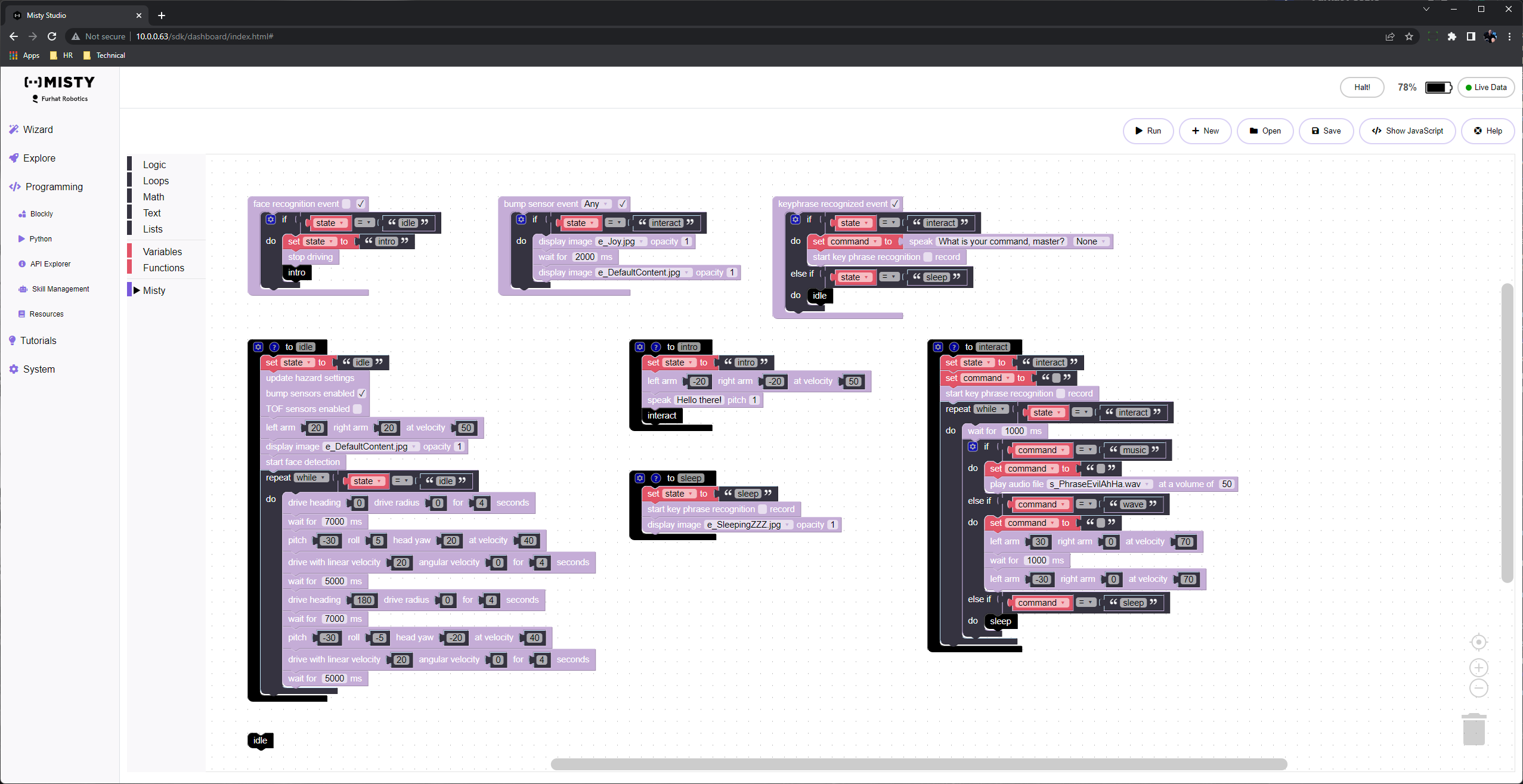
Misty's Interactive Tutorials
There's quite a lot that could be written about how to get started with Blockly, but the best way to learn it, is to just try it. Fear not, Misty comes with several Blockly tutorials that will help you to get started!
Standard Blocks
Blockly comes with many basic building blocks necessary in any programming language.
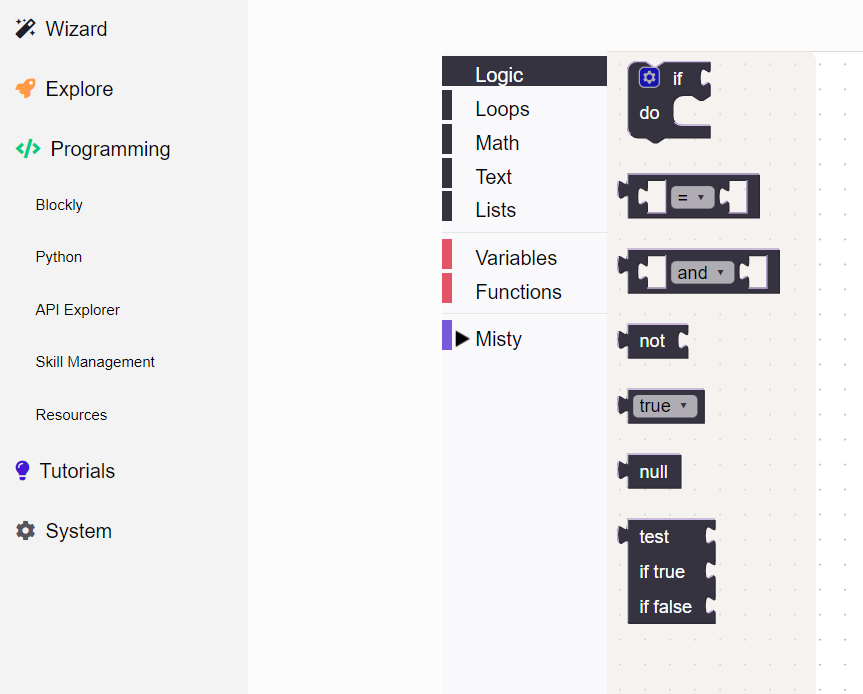
These core building blocks cover common constructs like conditionals, variable declaration and assignment, equality checking, math, and looping. Every programming language, both visual and textual will have some notion of these concepts.
Misty Blocks
While contdrol flow and variables are pretty great, nothing beats actually controlling Misty. To help with this, Misty offers plenty of blocks to get you started.
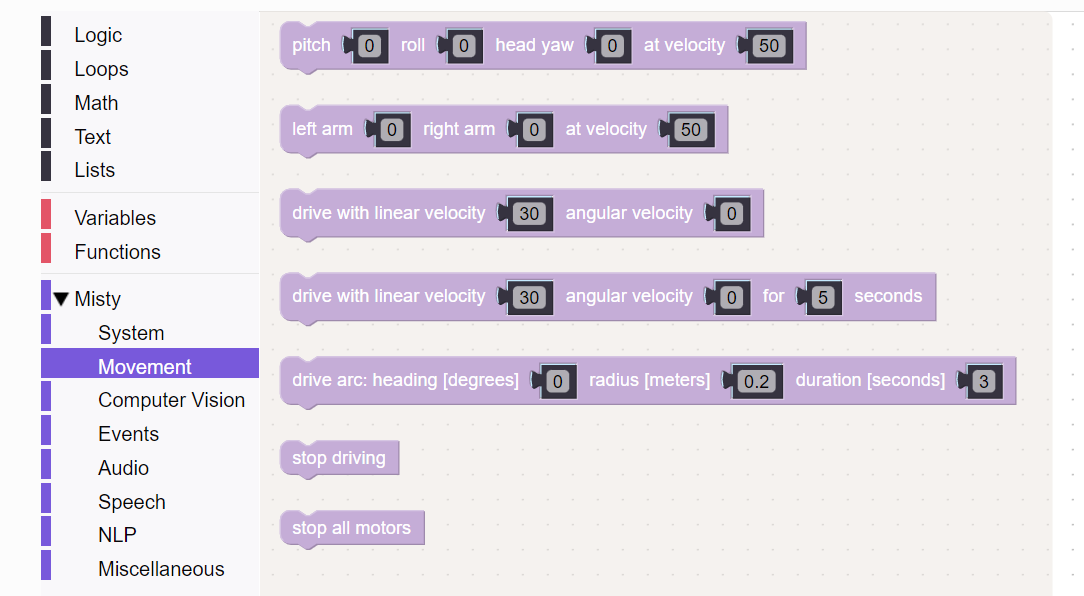
Categories like Movement, Speech, and Vision will give you tools to command Misty to do various things. Blocks within the Events category will give Misty the ability to respond to her environment. Using events, you can trigger specific functions when Misty drives a certain distance, when she's touched on the chin, or even when she sees a banana- it's all up to you!
Managing Your Program
At the top of the blockly work surface, you'll see a set of controls that you can use to manage your Blockly program.
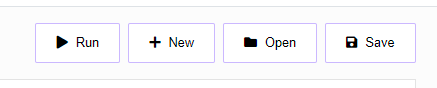
The 'Run' button is used to begin program execution, and will change to a 'Stop' button while your program is running. You probably already guessed it, but pressing 'Stop' would stop the current program. In addition, there's a 'New' button which will clear the current workspace. The 'Open' button is used to load a saved program from your computer, and 'Save' is used to save the current program to your computer. By default, the program file is always saved as "misty_blockly.json", but you can rename it to anything you'd like.
Note: If you change the file extension from .json to something else, it won't show up when you try to load it through the 'Open' dialog.